Residential Proxy Setup 2025: How I Link Proxy4U with bitbrowser

I'm Proxy4U — and in this guide I'll walk you through setting up residential proxies and linking them with bitbrowser. If you work online as a social media manager, data analyst, geoscraper, or manage multiple accounts, reliable proxies are essential for security and access. Below you'll find a clear, step-by-step walkthrough that mirrors how I configure Proxy4U with bitbrowser so you can bypass geo-restrictions, manage profiles, and stay safe online.
Want to try the exact proxy service I use? Check out Proxy4U to get started with a free trial and test everything as you follow this guide.
Why proxies matter in 2025
Online work has evolved — so have the risks and restrictions. Geo-restrictions, rate limits, and account bans are common obstacles for anyone running multiple profiles or scraping public data. A good residential proxy solution gives you:
- Access to region-specific content (for example, U.S. Netflix libraries versus UK libraries)
- Multiple IPs across categories (residential, data center, mobile)
- Flexible rotation and sticky sessions to suit scraping or long-lived logins
- Improved account safety by separating sessions with unique IPs
What Proxy4U offers
Proxy4U is built to be premium, affordable, and flexible. It supports residential, data center, and mobile proxies across 195+ locations, and offers pay-as-you-go options suitable for solo users up to enterprise teams. With options for HTTP/HTTPS and SOCKS5, you can tailor sessions for scraping, streaming, or multi-account management.
Preparing bitbrowser for proxy use
bitbrowser provides multi-profile browsing with per-profile proxy settings — perfect for running multiple accounts without cross-profile leaks. Before linking a proxy, log into your bitbrowser dashboard and head to Proxy Management. You’ll see profile counts and quick access options; we’ll focus on adding a residential proxy to a profile.
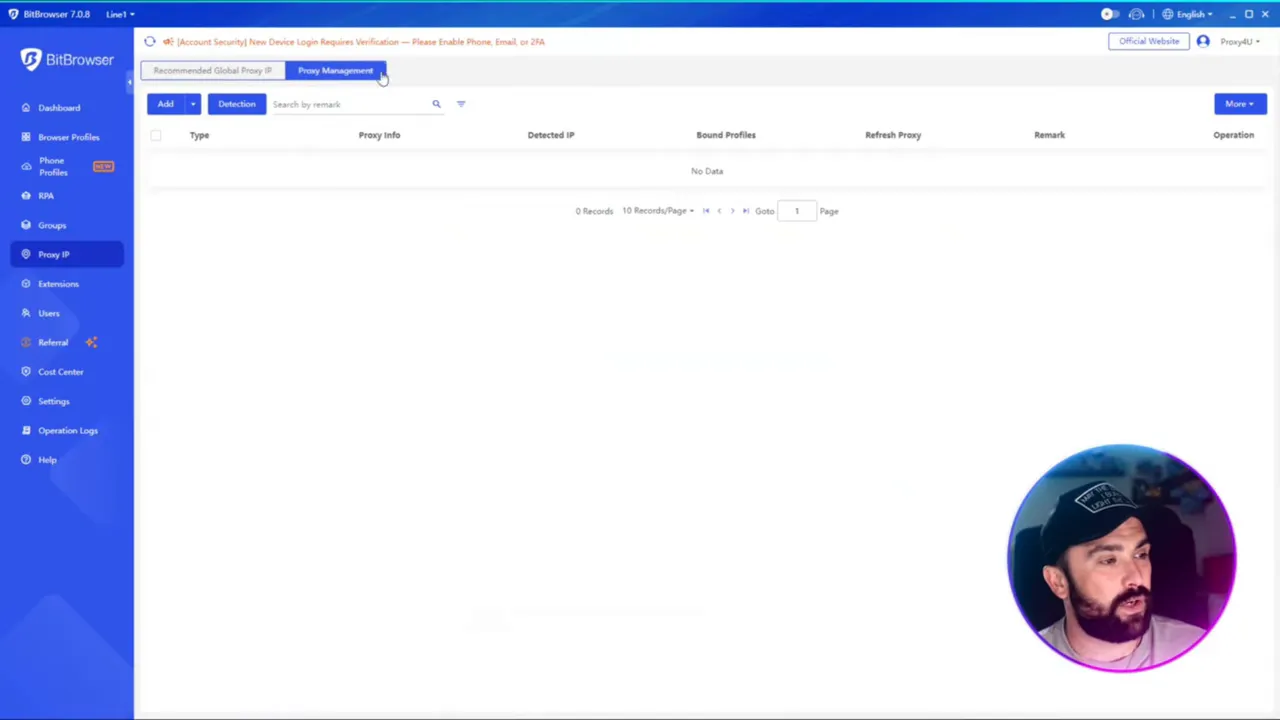
Step-by-step: Link Proxy4U to a BitBrowser profile
Follow these steps to add a residential Proxy4U proxy to bitbrowser:
- On the Proxy4U dashboard choose Residential Proxy as the type you need (you can also use Data Center or Mobile).
- Set your targeting: pick the country (for this example I used Brazil), region, and city if you want granular targeting.
- Choose your rotation interval. This controls how often the IP is changed. For scraping short requests use faster rotation; for long sessions use “sticky”.
- Pick the protocol (HTTP/HTTPS or SOCKS5). We’ll use HTTP for this walkthrough.
- Copy the connection string provided by Proxy4U. The structure is username:password@host:port — where everything before the first colon is the login, between colon and @ is the password, after @ up to the next colon is host, and the final digits are the port.
- Open bitbrowser, go to the profile you want to configure, select “Add Proxy” and paste the username into the username field and the password into the password field (the password field might be marked optional in the UI, but use it to maintain full security).
- In the host field enter the hostname from Proxy4U (for example proxy.proxyforw.com) and paste the port number into the port field.
- Use the “Check Proxy” or test button in bitbrowser. The tool will confirm IP, country, region, city, and coordinates — verify it matches your intended target (e.g., Brazil, Santa Catarina, city name).
- Click Confirm. Your profile will now use the Proxy4U IP and show the country flag for the chosen region.
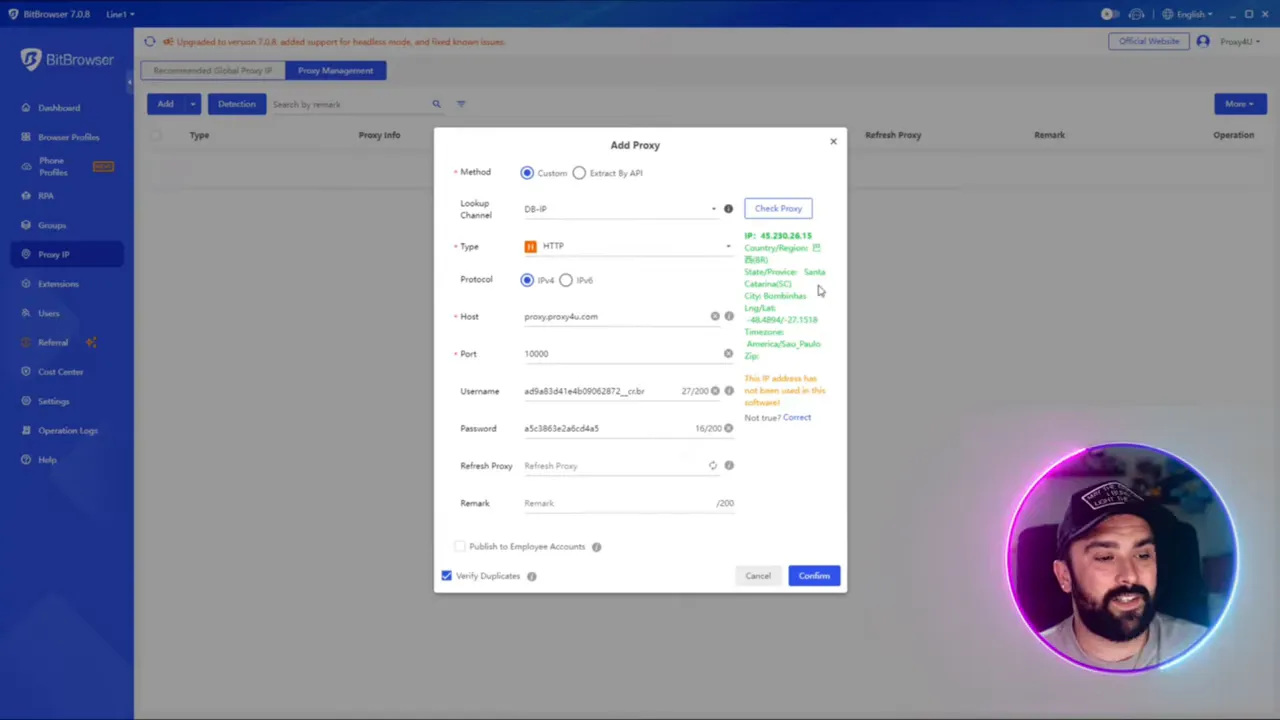
Tips for choosing settings
- Use sticky sessions for long-lived logins (accounts that should keep a single IP).
- Use faster rotation for heavy scraping when sessions can be short-lived.
- Select the closest geographic location required by the service you’re accessing — some sites enforce region-specific behavior.
- Monitor IP reputation if you depend on email or e-commerce tasks; residential IPs typically have the best reputations.
Why Proxy4U + bitbrowser is a strong combo
Combining Proxy4U with bitbrowser lets you manage many profiles with unique IPs, which is essential for social media managers, sellers, and analysts. Proxy4U’s large location coverage and flexible pricing paired with bitbrowser’s per-profile proxy settings make scaling and staying secure straightforward.
If you want to test everything exactly as shown, sign up for a trial at Proxy4U and link it to your bitbrowser profiles — it’s the quickest way to get secure, region-specific access.
Conclusion
Proxies are no longer optional — they’re a foundational tool for safe, scalable online work. Using Proxy4U with bitbrowser gives you precise control, reliable geolocation, and the ability to run multiple accounts without cross-contamination. Follow the steps above to get set up in minutes, and use sticky sessions or rotation settings depending on your task.
Ready to test? Try Proxy4U free trial and link it to bitbrowser to see the results for yourself.



